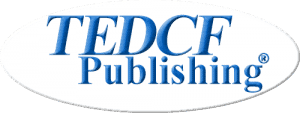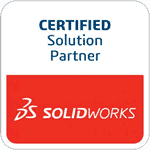What do I get when I purchase?
How do I use the Card USB?
Get Support
TEDCF Publishing offers a full range of customer and technical support. You can ask a question regarding our courses, and customers who own registered copies of our courses can ask Inventor related or software related questions. Please visit our Frequently Asked Questions page before asking a question.
Support Issue:
All Courses Affected 10/3/2020
This issue affects all courses purchased from our website prior to 10/3/2020, all courses purchased from Amazon prior to 10/3/2020 and some courses purchased from Amazon after this date. Amazon does not rotate their inventory. So several courses can ship with this issue after 10/3/2020.
PROBLEM:
Lessons won’t download or you get a script error when you open the course.
CAUSE:
A recent security upgrade to our server prevents older Lesson Player installations from communicating with the server.
SOLUTION:
1. Uninstall the Lesson Player.
2. Reinstall using our new installation software.
You can get the new installation software by downloading the Trail Version from our website or downloading the new MSI file. See Instructions for Upgrading Your USB below to download the MSI file.
If you have a USB, it is still good. Just don’t install from it until after you replace the MSI file. See Instructions for Upgrading Your USB below.
If you have a training course for Inventor 2020, 2019, 2017-18, 2016, or SolidWorks 2020, 2019, 2018, 2017, 2016, 2015, 2014, or Excel Xpress 2010-2007 you can keep all the lessons and registration settings on your computer when you uninstall. See Instructions for Keeping Your Lessons and Registration during Uninstall below.
If you have a training course for Inventor 2015, 2014, 2013, and SolidWorks 2013 you will need to keep the default settings during uninstall. This will remove your registration settings and lessons from your computer.
Upgrading Your USB
Download the MSI file for your course and then copy it to your USB. This will replace the old installation file and fix the problem.
SolidWorks 2020
SolidWorks 2019
SolidWorks 2018
SolidWorks 2017
SolidWorks 2016
SolidWorks 2015
SolidWorks 2014
SolidWorks 2013
Inventor 2020
Inventor 2019
Inventor 2017-18
Inventor 2016
Inventor 2015
Inventor 2014
Inventor 2013
Keeping Your Lessons and Registration during Uninstall
This only applies to Inventor 2020, 2019, 2017-18, 2016, and SolidWorks 2020, 2019, 2018, 2017, 2016, 2015, 2014 courses. All other courses must use the default settings during uninstall.
Use the standard Control Panel -> Programs and Features method to start the uninstall. If you need help with this, contact us at support@trainingtutorial.com.
During the Uninstall you will see this prompt. Select No on both options, and then click Continue -> Finished.
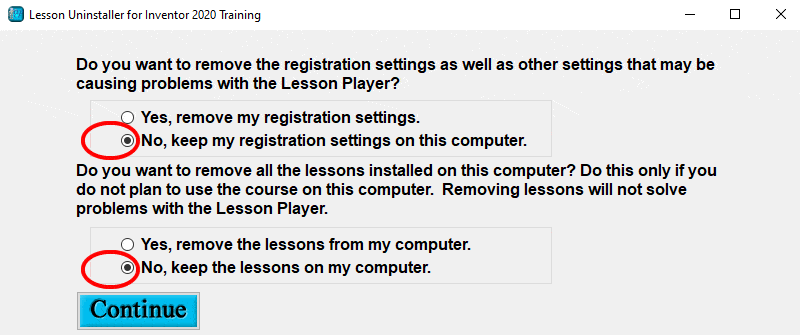
Once you’ve uninstalled the course use the new MSI file above to reinstall the course. Your lessons and registration will still be intact.
Autodesk Inventor 2018 Training Add-In does not load - 3/15/2018
If you purchased before 08/12/2015: Your Lesson Player can become slow to load after extensive use. If this is happening on your computer, you can download a patch to solve the problem. Download and install the patch.
Player has No Audio
If you are unable to hear the courses and you have Windows Media Player 9 or higher installed, please download and install the
All-In-One Codec from the following link.
Download All-In-One Codec.
Poor Graphic Quality
If you are experiencing poor graphic or lesson player quality, please make sure you are using Windows Media Player 9 or higher.
If you are not, please update.
Black Screen (you can hear audio but have no video)
In some rare cases Windows Media Player settings can be changed so that it cannot play wmv video files. The screen is black, but you can hear the audio. If you are experiencing this problem, please read the article from the following link. It will solve the problem.
Visit PixelMetrics for Windows Media Player 7 to 11.