7 Courses
Over 50.8 hrs Video Instruction
Course-1: Solid Modeling
9.8 hours of instruction
The Autodesk Inventor 2015: Solid Modeling course is the first course in the series designed to assure your models and assemblies are structurally sound and modifiable. This course focuses on practical methods of creating models. You'll use all the commands in the part environment while you learn best practice. Each lesson progressively builds your skills. So it doesn't matter if you're a beginner or advanced user. You will learn best practices from this course.
If you're an advanced user you can skip the first few lessons because it introduces you to the Inventor User Interface. You'll practice creating a sketch, and you'll learn where to find the commands. Once this is done you will begin building a strong foundation of skills that assure your models are functionally sound. If you've worked with Inventor you know this is important. Poorly constructed models may need to be scrapped and reconstructed.
During your training journey you will practice using all the feature commands. You'll learn how to use parameters, how and when to share sketches, various construction strategies, and much more. This course covers everything you need to create professionally sound models. Look through the list of lessons to learn more.
Lessons:
Introduction
Getting Started
The Open Dialog Box
Create a Project
Overview of the User Interface
The Heads Up Display
Create a Sketch
Sketch Constraints
Extruding a Profile
The In-Canvas Display
Mini-Toolbar Customization
The Marking Menu
Marking Menu Customization
Editing Profiles
View Cube and Navigation Bar
Sketches vs Profiles
Solid Bodies
Template View Orientation
Constraining Profiles
Creating Profiles From Solids
More Mini-Toolbars
Default Work Planes
Revolve a Feature
Trick for Constraining Sketches
Constraining the Axis of Revolution
Projecting Geometry
Creating Work Planes
Extruding to a Plane
Sharing Sketches
Construction Lines
Centerlines
Mirroring Features
Circular Feature Array
Rectangular Feature Array
Application Options
Creating Holes
Placing Holes Part I
Placing Holes Part II
Creating Hole Patterns Part I
Creating Hole Patterns Part II
Threaded Holes
Advanced Thread Settings
Finishing Features
Clearance Holes
Pipe Thread Holes
Fundamentals of the Shell Command
Using the Shell Command
3D Construction Stage I
3D Construction Stage II
3D Construction Stage III
Breaking Rules
Ribs Parallel to Sketch
Ribs Perpendicular to Sketch
Draft and Ejector Pads
Control Vertex Splines
Bridge Curve Splines
Interpolation Splines
Constraining Splines
Tweaking Splines
Bowties
Fit and Tension
Sweep
Sweep Path and Guide Rail
Sweep Path and Guide Surface
Introduction to 3D Sketches
Using 3D Sketches
3D Splines and Coils
Mirroring Sketch Geometry
Editing Mirrored Sketches
Automating Patterns
Linear Slots
Arced Slots
Lofts
Loft Conditions
Loft Transition and Point Mapping
Lofts with Rails
Rails on Cylindrical Lofts
Tricks for Round Spline Sweeps
Square Sweeps
Centerline Lofts
Skin Bodies
Adjusting Color
Closed Loop Lofts
Area Lofts
Loft Strategies
The Lip Command
Coils and Springs
Parameters and Tolerances
Linking Excel Spreadsheets
Threads
Importing Points
The Bend Part Command
Bending Conical and Loft Parts
Direct Edit Move
Direct Edit Size
Direct Edit Rotate
Direct Edit Delete
The Emboss Command
The Boss Command Part I
The Boss Command Part II
Ribs on Bosses
The Rest Command
The Grill Command
Rule Fillets
Replacing and Splitting Faces
The Sculpt Command
Freeform TSpline Basics
Freeform Symmetry
Detailing Freeform Features
Modifying and Stitching Surfaces
Patch Stitch IGES Files I
Patch Stitch IGES Files II
2D Equation Curves
3D Equation Curves
Conclusion
Course-2: Assemblies and Advanced Concepts
10.9 hours of instruction
The Assemblies and Advanced Concepts course is the second course in the series. It shows you advanced ways of creating models as well as tips and tricks that assure your models are structurally sound. Some of these tricks significantly reduce construction time. You'll also learn standard and advanced methods of creating assemblies. This course will show you how to make your models and assemblies bulletproof.
You'll practice deriving parts from other parts, creating scaled and mirrored parts, as well as parts that adapt to changes in other parts. If you have a series of common parts you can create an iPart generator to generate all the parts in the series. This course shows you how it's done.
The Design Accelerator is covered in detail. You'll create bolted connection, gears, shafts and springs, but you'll also learn a unique method of creating springs developed here at TEDCF Publishing. Most people believe you can't make a closed and ground helical spring that actually compresses in an Inventor assembly. This course shows you how it's done.
You'll learn how to create assemblies from 2D layouts. You use Bottom Up Design to create assemblies. Top Down Design, which is the preferred method, is also covered in detail. You'll also learn how to merge the design methods to get the results you want.
iFeatures, iParts, the Contact Solver, Presentations, Kinematics, … There's too much in the course to list here. Read through the list of lessons. It's packed with tips and tricks that will make you an extremely advanced user.
Lessons:
Introduction
Sketch Origin Node
Using and Creating Templates
Creating Derived Parts
Editing Derived Parts
Intro to the Assy Environment
Degrees of Freedom
Driving Constraints
Explicit Reference Vectors
Adaptive Parts and Sketches
Adaptive Constraint Strategies
Creating Adaptive Parts I
Creating Adaptive Parts II
Using Constraint Strategies
Removing Adaptivity
Driving Adaptive Assemblies
The Content Center
The Symmetry Constraint
Ball Joints
Planar Joints
Joint Alignment Details
Cylindrical Joints
Slider Joints
Rotational Joints
Rigid and Automatic Joints
Mirrored Assemblies
Mirrored and Copied Constraints
Flexible Assemblies
Copied Assemblies
Pattern Components
Advanced Viewing
Assembly Viewing
Motion Constraints
Animating Gears
Transitional Constraints
Collision Detection
Contact Solver
Checking for Interferences
Creating Compressible Springs
Driving Adaptive Springs
Positional Representations
Creating Presentations
Editing Tweaks
Animating Presentations
iFeature Design
Inserting iFeatures
Reusing Part Features
Advanced iFeature Design
Reducing Dangling Geometry
Creating iPart Factories
iPart Members
Editing the iPart Author
iMates and iParts
Custom iParts
Creating iPart Assemblies
Updating iParts
Threaded iParts
iMates and the Content Center
Identifying and Using iMate Glyphs
Inferred iMates
Scaling Parts
Combining Parts I
Combining Parts II
Subtracting and Splitting Parts
Deleting Faces
Strategy for Splitting Parts
Trick for Measuring Interferences
Prep for Design Accelerator
Bolted Connections
Generating Bearings
Generating Shafts Part I
Generating Shafts Part II
Generating Shafts Part III
Generating Gears
Generating Keyways
Advanced Spring Design I
Advanced Spring Design II
Animating Springs
Working with Large Assemblies
Level of Detail
Shrinkwrapping Components
Skeletal Modeling Introduction
Make Part and Components
Kinematics
Sketch Blocks
Advanced Top Down Design
Blocks and Assemblies
Modeling Techniques I
Modeling Techniques II
Flexible Block Assemblies
Hybrid Design Methods
Alternate Slice Method
Import Assy to Part File
Middle Out Design
Exporting Bodies to an Assembly
Replacing Assemblies
The Assemble Command
Sinusoidal Conical Sweeps
Alternate Split Part Methods
Appearances on Derived Features
Selecting a Design Strategy
Practice with Relationships
Inverted Text
Conclusion
Course-3: 2D Drafting and Customization
6.4 hours of instruction
The Autodesk Inventor 2014: 2D Drafting and Customization course helps you quickly and accurately develop mechanical drawings for your models. It shows you how to customize drawing templates that automatically fill in title blocks. You control the color and line weight of your drawings. Customize the look of BOMs, Part Lists, and tables, and so much more. This course is packed with tips and tricks that will help you produce professional looking drawings.
From custom borders to automated title blocks, you will learn how to streamline your work. The instant you insert your first view into a drawing the title block will be filled. Insert a Parts List and it will be formatted to your custom settings and design. Export the BOM and there will be no need to edit it. It will look just the way you designed it every time.
This course shows you how to create all the views Inventor can create, which is all the views you'll ever need on a drawing. You'll learn tips and tricks that will give you more control over your views that most uses and you'll feel confident about your work.
The 2D Drafting and Customization course shows you everything you need to make professional looking drawings in the shortest time possible.
Lessons:
Introduction
Introduction to Drawings
Drawing Views
Custom Predefined Template Views
Customizing Backgrounds
Custom Borders
Custom Title Blocks
Property Field Types
File iProperties
Drawing Projects
Bill of Materials
Content Center Parts in BOMs
BOM Levels and Part Lists
BOM Structures
Replacing Content Center Parts
Exporting BOMs
Parts Lists
Editing a Parts List
Customizing a Parts List
Balloons
Break Out Views
Overlay Views
Crop Command
Slice Command
View Alignment
Hole Tables
Administration Projects
Custom Parts List Style
Custom Drafting Styles
Custom Dimensioning Style Part I
Custom Dimensioning Style Part II
Notes and Leader Callouts
More Drafting Styles
Custom Text Styles
Dimensioning Drawings Part I
Dimensioning Drawings Part II
Dimensioning Drawings Part III
Bolt Circles and Section Lines
Sketched Symbols and Notes
Templates and Styles Part I
Templates and Styles Part II
Migrating Inventor Drawing Styles
Custom Material Libraries
Customizing Materials
Material Projects
Custom Appearance Libraries
Using Custom Appearances
Details of Appearance Settings
Custom Physical Assets
Appearances From Images
Materials From Scratch
Migrating Older Styles
Custom Ribbon Panels
Shortcut Keys and Command Aliases
Customizing the Marking Menu
User Interface Visibility
Object Visibility
Constraint Options and Persistence
Applying Your Skills Part I
Applying Your Skills Part II
Applying Your Skills Part III
Opening and Modifying AutoCAD DWGs
Creating Solids from AutoCAD DWGs
Inventor DWG Files
Exporting and Importing DWG Files
Translating AutoCAD to Inventor
Conclusion
Course-4: Sheet Metal Design
9.1 hours of instruction
Autodesk Inventor 2014: Sheet Metal Design expands your modeling skills for both sheet metal and standard parts. You'll learn how to use all the sheet metal commands, how to assure your models unfold, and how to create custom punches. You'll also use the Frame Generator to create structures housed in sheet metal. It covers everything you'll need to create professional sheet metal parts.
One of the critical aspects that will help you succeed is your ability to create realistic sheet metal styles. Styles control all sheet metal operations. So you need to get this right. Fortunately this course shows you the details of how styles work and how to set them up.
All the sheet metal commands are covered with real world considerations. For example corner reliefs, and seams can require customization for your operation. This course shows you how to customize every setting. You'll know that the folded models your create will produce unfolded flat patterns that match your operation. It just takes the knowledge you'll gain from this course and the knowledge you have about your operation. It also comes with a K-Factor calculator to help you quickly adjust your models and styles to match your operation with the least number of iterations.
The Sheet Metal Design course is packed with tips and tricks that will help you create professional sheet metal parts.
Lessons:
Introduction
The Sheet Metal Environment
Styles and Templates
K-Factors
Creating Bend Tables
The Flange Command
Bend Reliefs and Remnants
Bend and Sheet Metal Styles
Unfold Methods
Corner Seams
Corner Seam Reliefs
Bend Transitions and Flat Patterns
Custom Sheet Metal Templates
The Contour Flange Command
Looped Contour Flanges
Shells and Ripped Seams
Editing Flat Patterns
Using the Hem Command
Multiple Plates in Assemblies I
Multiple Plates in Assemblies II
Extended Surfaces
Using the Punch Tool
Custom Punches
Flat Pattern Punch Representations
Custom Extruded Louver Punch
Dangling Geometry in Punches
Custom Extruded Dimple Punch I
Custom Extruded Dimple Punch II
Custom Revolved Dimple Punch
Sheet Metal Commands and Punches
Surfaces
G2 Fillets
Tabs
Double Bends and Bend Allowances
Applying Bend Allowances
Knockouts
Flat Patterns on Drawings
Custom Sweep Punches
Complex Shapes
Sheet Metal Cone
Contour Roll Unrolling Unfolding
Press Break Lofted Flanges
Square to Round Transitions
Adding Flanges to Lofted Flanges
Editing with Unfold and Refold
Lofted and Rolled Part Strategies
Formed Punches and Features
Custom Structural Shapes I
Custom Structural Shapes II
Publishing Multiple Shapes
Frame Skeletons
Generating Custom Shape Frames I
Generating Custom Shape Frames II
Generating Custom Shape Frames III
Generating Custom Shape Frames IV
Trimming Members
Model Frame Skeletons
More Frame Generator Concepts
Editing Frames
Preparations and Welds
Fillet and Post Weld Operations
Multi-Body Sheet Metal Modeling
Features on Multi-Body Sheets
Multi-Body Sheet Metal Bends
More Multi-Body Practice
Multi-Body Sheet Metal Assembly
Modifying Multi-Body Components
Finalizing the Design
Convert to Sheet Metal Parts
Sheet Metal Drawings
Export Flat Pattern to DXF
Custom Exported Layers
Details of Exported DXF Files
Converting Down Bends to Up Bends
Edit Flat Pattern Definition
Bend Callouts and Tables
Bend Order
Flat Pattern Extents
Compare Drawing to DXF
Conclusion
Course-5: Tube and Pipe Routed Systems
5.2 hours of instruction
The Autodesk Inventor 2014: Tube and Pipe Routed Systems course removes the mystery from the Tube and Pipe model. It shows you how to successfully control routes and BOMs. You'll create and publish custom components, pipes, tubes, and hoses. You'll create custom Tube and Pipe libraries and styles, and you'll use your custom components to create routes. This course is packed with everything you need.
The course is packed with tips and tricks designed to help you succeed, and it also has a tool found nowhere else. The Phantom Route Guide was developed here at TEDCF Publishing. It's used to give you even more control over routes. You'll learn fundamental concepts that help you gain control over route placement, but the Phantom Route Guide can be used when there is no other solution. So it's a great tool to have.
Editing routes can be difficult if they're not setup correctly, but you will know best practices that assure your routes can easily be edited. One of the beauties of Auto-routes is they automatically create routes for your tube/pipe/hose system. The problem with Auto-routes is they automatically create routes for your tube/pipe/hose system. Yes, their asset is their greatest problem, but it won't be your problem. Auto-routes can be controlled through sound practice, which is taught in this course.
The course also shows you how to work with Derived Routes and sketches. So it's not limited to Auto-routes. You'll work with pipe routes, tube routes, flexible hose routes, and self draining routes. You'll publish custom components like pumps, fittings, reducers, etc. You'll learn how iParts play a role in the Tube and Pipe module, and much more.
This course is packed with tips and tricks to help you master the Tube and Pipe module.
Lessons:
Introduction
Content Center File Locations
Introduction to Routed Systems
Intro to Tube and Pipe Styles
BOMs and Routed Systems
BOM Customization
Adopting a Structured Process
Copying Tube and Pipe Styles
Custom Tube and Pipe Styles
Tube and Pipe Style Rules
Dimensioning Autoroutes
BOM Consolidation
Import Export Styles
Tube and Pipe Templates
3D Route Tool Ridged Pipe
Stock Pipe and Deleting Nodes
Tube and Pipe Authoring
Engagement Range Settings
Inline Authored Components
Replacing Fittings
Connecting Fittings
Inserting Fittings
Custom iPart Requirements
Custom Pipe iPart Styles
Custom Coupling iPart Styles
Custom Elbow iPart Styles
Custom Reducer iPart Styles
Custom Valve iPart Styles
Batch Publishing iParts
Testing Published iParts
Setting Up Custom iPart Styles
Preparing Assemblies
Strategy for Editable Routes I
Strategy for Editable Routes II
Updating Styles
Constraining Autoroutes
Modifiable Assemblies
Derived Routes
Autoroutes vs Derived Routes
Phantom Route Guide
Updating BOMs
System Defined Levels of Detail
Flexible Hose Styles
Flexible Hose Routes
Editing Hose Routes
Mastering Tubing Routes I
Mastering Tubing Routes II
Publishing Self Draining iParts
Custom Self Draining Styles
Self Draining Routes
Derived Assemblies
Reducers and Runs
Trick for Placing Fittings
Tricks for Constraining Routes
Connecting Runs
Conclusion
Course-6 Inventor Studio Made Simple
2.9 hours of instruction
The Autodesk Inventor 2014: Inventor Studio Made Simple course is helpful if you need to show others your work. For example, you can create videos of your assemblies being assembled and disassembles. You can create professionally rendered images for marketing purposes. You can also demonstrate the functionality of assemblies. The sky is the limit. This course shows you step by step how it's done.
Once you've been introduced to the Inventor Studio environment you'll learn how to setup custom scenes. This entails setting up lighting and cameras. Cameras and lights can move during animations. So this is a fundamental step. The next step is to develop a timeline.
Timelines consist of actions, which are sections of the timeline that perform various tasks like moving components, lights, and cameras. The timeline is where you setup everything that occurs in a video movie. So everything can move in a video. Cameras can fly through your assembly. Assemblies can rotate on a turntable, and lights can move. The visibility of components can also change. For example an housing can fade out to show the components inside. This course shows you everything you need to know to take control of the entire process.
The Inventor Studio Made Simple course is packed with everything you need to create professionally rendered images and videos.
Lessons:
Introduction
Assembly Preparation
Introduction to Inventor Studio
Spotlight Settings
Shadows and Renderings
Point and Directional Lighting
Designing Custom Lighting Styles
Editing Appearances
Custom Scenes
Components of Animations
Animation Timeline and Actions
Mirroring and Copying Actions
Custom Animations
Suppress Constraint Animations
Enabling Constraint Animations
Camera Turntables
Camera Paths
Advanced Path Design
View Control Concepts
Custom Cameras
Fly-Through Animations
Analysis of Animation Motion
Animating Lights
Wrapper Assemblies
Local Lights
Publishing Styles
Surface Appearances
From Picture to Surface
Transparency and Reflectivity
Model Turntables
Using Positional Representations
Animating Parameters
Solving Animation Conflicts
Depth of Field
Video Producer
Editing Video Productions
Video Production Strategies
Conclusion
Course-7: iLogic Made Simple
6.5 hours of instruction
The Autodesk Inventor 2014: iLogic Made Simple course does just what the title implies. It simplifies iLogic and gives you the ability to unlock the power of this amazing tool. You don't need to be a programmer to use it. Follow the simple steps in the course and you'll be able to create assemblies, components, and drawings with a single click of a button.
So what is iLogic? Simply speaking, iLogic allows you to setup a series of commands and execute them. So it's a little like a macros, but more powerful. You can setup a series of commands to draw sketches, create features, create a whole part file, or even an assembly with components. You just need to know all the steps you would manually take to do these tasks. You also need to know how to manually use Inventor commands and how they work. So any task you perform in Autodesk Inventor can be performed using iLogic.
Why don't you need to be a programmer? Even though iLogic uses a simple programming language you don't need to know how to program. If you know how to use Inventor and you can copy and paste you're well on your way. This course shows you how to leverage programming code that comes with Inventor. You'll learn how the code works by practicing with it, and learn how to store it so that you can use it later. As you proceed through the course you'll develop an arsenal of code you can use to write your own iLogic. When you try it you'll find it's easier than it sounds.
How extensive is this training? It starts with the basics and progressively builds to an extremely advanced level. At this point you will be able to independently create your own iLogic. By the end of the course you will have created iLogic that creates assemblies and its components, keeps inventory of all the components, reuses existing components in new assemblies, creates all the component and assembly drawings, and organizes all the component and assembly files in folders. This will be done with a single click of a button. No other iLogic training course comes close to covering this much.
Even though it covers a lot of concepts the true focus of the course is to teach you to teach yourself. The things you can do with iLogic are unlimited, and even though you will have used it to do what the course shows you, it's more important that you learn how to use iLogic in your own projects. So you will learn how to extend your knowledge beyond the scope of course.
Lessons:
Introduction
ILMS-Tip-1
iLogic Parameters
ILMS-Tip-2
Preparing Parts for iLogic
ILMS-Tip-3
iLogic Rule Basics
ILMS-Tip-4
iLogic Suppression
ILMS-Tip-5
Reusing Code
ILMS-Tip-6
Strategy for Using iLogic
ILMS-Tip-7
Mastering Snippets
ILMS-Tip-8
iLogic Assemblies
ILMS-Tip-9
Linking Imported Parameters
ILMS-Tip-10
Troubleshooting Rules
ILMS-Tip-11
Working with String Parameters
ILMS-Tip-12
Mastering Case Statements
ILMS-Tip-13
Expanding Rule Functionality
ILMS-Tip-14
Nested Case Statements
ILMS-Tip-15
iLogic Forms
ILMS-Tip-16
Creating iLogic Forms
ILMS-Tip-17
Configuring Controls
ILMS-Tip-18
Filename Parameters
ILMS-Tip-19
Linking Filename Parameters
ILMS-Tip-20
Control Testing Strategies
ILMS-Tip-21
Automatically Save Files
ILMS-Tip-22
Point Assembly to Component Files
ILMS-Tip-23
Replacing Parts with iLogic
ILMS-Tip-24
Master Rules
ILMS-Tip-25
Algorithms
ILMS-Tip-26
Triggers
ILMS-Tip-27
Redundant Files
ILMS-Tip-28
Pre-Existing Files
ILMS-Tip-29
Building Descriptions and Titles
ILMS-Tip-30
Snippet Workflow
ILMS-Tip-31
Opening Excel Files
ILMS-Tip-32
While Loops
ILMS-Tip-33
Populating Excel Worksheets
ILMS-Tip-34
Updating Master Rules
ILMS-Tip-35
Multi-Line Messages
ILMS-Tip-36
Searching Tables
ILMS-Tip-37
Trick for Stopping Rules
ILMS-Tip-38
Preventing Duplicate Records
ILMS-Tip-39
Stopping Error Messages
ILMS-Tip-40
Updating Assembly Components
ILMS-Tip-41
Cleaning Up Your Code
ILMS-Tip-42
Building Assemblies and Testing
ILMS-Tip-43
Automating Mechanical Drawings
ILMS-Tip-44
Testing Rules on Drawings
ILMS-Tip-45
Control Section Cutting Lines
ILMS-Tip-46
Break Views and Detail Circles
ILMS-Tip-47
Automating Broken Views
ILMS-Tip-48
Broken View Rule Details
ILMS-Tip-49
Break Multiple Views
ILMS-Tip-50
Dimensions on Suppressed Features
ILMS-Tip-51
Determining Rule Placement
ILMS-Tip-52
Using Shared Variables
ILMS-Tip-53
Robust Shared Variables
ILMS-Tip-54
Testing Shared Variable Rules
ILMS-Tip-55
Running idw Rules from Assemblies
ILMS-Tip-56
Saving Drawing Files
ILMS-Tip-57
Change View File Reference
ILMS-Tip-58
Update Reference File
ILMS-Tip-59
Passing iProperties and Parameters
ILMS-Tip-60
Replacing Drawing References
ILMS-Tip-61
Assembly Drawing Rules
ILMS-Tip-62
Passing Assy to Drawings
ILMS-Tip-63
One Click Assy Parts & Drawings
ILMS-Tip-64
Creating Input List Radio Boxes
ILMS-Tip-65
External Rules
ILMS-Tip-66
Global Forms
ILMS-Tip-67
Conclusion

Autodesk Inventor® 2014:
Ultimate Bundle
No Installation Required
Watch from any device connected to the internet.
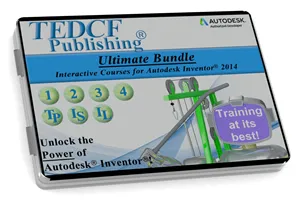
Sale
$199.95 - $399.95
Over 50.8 Hours of Video Instruction
The Autodesk Inventor 2014: Ultimate Bundle starts with the basics and builds your skills to an extremely advanced level. It contains 7 courses including Solid Modeling, Assemblies and Advanced Concepts, 2D Drafting and Customization, Sheet Metal Design, Tube and Pipe Routed Systems, Inventor Studio Made Simple, and iLogic Made Simple.
Watch Sample Lessons
Watch the first hour of the Solid Modeling course for Autodesk Inventor 2014.
 Click to Watch!
Click to Watch!