7 Courses
Over 52.5 hrs Video Instruction
Course-1: Solid Modeling
10.3 hours of instruction
The Autodesk Inventor 2015: Solid Modeling course starts your training journey with the basics but quickly builds your skills to an extremely advanced level. Beginners can watch the first few lessons to learn about Inventor and then the real training begins. You will learn from the ground up while you watch each step.
Lessons:
Introduction
Getting Started
The Open Dialog Box
Create a Project
Overview of the User Interface
The Heads Up Display
Create a Sketch
Sketch Constraints
Extruding a Profile
The In-Canvas Display
Mini-Toolbar Customization
The Marking Menu
Marking Menu Customization
Editing Profiles
View Cube and Navigation Bar
Sketches vs Profiles
Solid Bodies
Template View Orientation
Constraining Profiles
Creating Profiles From Solids
More Mini-Toolbars
Default Work Planes
Revolve a Feature
Trick for Constraining Sketches
Constraining the Axis of Revolution
Projecting Geometry
Creating Work Planes
Extruding to a Plane
Sharing Sketches
Construction Lines
Centerlines
Mirroring Features
Circular Feature Array
Rectangular Feature Array
Application Options
Creating Holes
Placing Holes Part I
Placing Holes Part II
Creating Hole Patterns Part I
Creating Hole Patterns Part II
Threaded Holes
Advanced Thread Settings
Finishing Features
Clearance Holes
Pipe Thread Holes
Fundamentals of the Shell Command
Using the Shell Command
3D Construction Stage I
3D Construction Stage II
3D Construction Stage III
Breaking Rules
Ribs Parallel to Sketch
Ribs Perpendicular to Sketch
Draft and Ejector Pads
Control Vertex Splines
Bridge Curve Splines
Interpolation Splines
Constraining Splines
Tweaking Splines
Bowties
Fit and Tension
Sweep
Sweep Path and Guide Rail
Sweep Path and Guide Surface
Introduction to 3D Sketches
Using 3D Sketches
3D Splines and Coils
Mirroring Sketch Geometry
Editing Mirrored Sketches
Automating Patterns
Linear Slots
Arced Slots
Lofts
Loft Conditions
Loft Transition and Point Mapping
Lofts with Rails
Rails on Cylindrical Lofts
Tricks for Round Spline Sweeps
Square Sweeps
Centerline Lofts
Skin Bodies
Adjusting Color
Closed Loop Lofts
Area Lofts
Loft Strategies
The Lip Command
Coils and Springs
Parameters and Tolerances
Linking Excel Spreadsheets
Threads
Importing Points
The Bend Part Command
Bending Conical and Loft Parts
Direct Edit Move
Direct Edit Size
Direct Edit Rotate
Direct Edit Delete
The Emboss Command
The Boss Command Part I
The Boss Command Part II
Ribs on Bosses
The Rest Command
The Grill Command
Rule Fillets
Replacing and Splitting Faces
The Sculpt Command
Freeform TSpline Basics
Freeform Symmetry
Detailing Freeform Features
Modifying and Stitching Surfaces
Patch Stitch IGES Files I
Patch Stitch IGES Files II
2D Equation Curves
3D Equation Curves
Conclusion
Course-2: Assemblies and Advanced Concepts
11.7 hours of instruction
The Autodesk Inventor 2015: Assemblies and Advanced Concepts course explores advanced methods of creating models and assemblies. From duplicating, scaling, and mirroring existing models to creating parts that adapt to assembly changes. This course covers an extremely wide range of skills with detail. You will know all the steps.
Lessons:
Introduction
Sketch Origin Node
Using and Creating Templates
Creating Derived Parts
Editing Derived Parts
Intro to the Assy Environment
Degrees of Freedom
Driving Constraints
Explicit Reference Vectors
Adaptive Parts and Sketches
Adaptive Constraint Strategies
Creating Adaptive Parts I
Creating Adaptive Parts II
Using Constraint Strategies
Removing Adaptivity
Driving Adaptive Assemblies
The Content Center
The Symmetry Constraint
Ball Joints
Planar Joints
Joint Alignment Details
Cylindrical Joints
Slider Joints
Rotational Joints
Rigid and Automatic Joints
Mirrored Assemblies
Mirrored and Copied Constraints
Flexible Assemblies
Copied Assemblies
Pattern Components
Advanced Viewing
Assembly Viewing
Motion Constraints
Animating Gears Motion
Animating Gears Contact Set
Transitional Constraints
Collision Detection
Contact Solver
Checking for Interferences
Creating Compressible Springs
Driving Adaptive Springs
Positional Representations
Creating Presentations
Editing Tweaks
Animating Presentations
iFeature Design
Inserting iFeatures
Reusing Part Features
Advanced iFeature Design
Reducing Dangling Geometry
Creating iPart Factories
iPart Members
Editing the iPart Author
iMates and iParts
Custom iParts
Creating iPart Assemblies
Updating iParts
Threaded iParts
iMates and the Content Center
Identifying and Using iMate Glyphs
Inferred iMates
Scaling Parts
Combining Parts I
Combining Parts II
Subtracting and Splitting Parts
Deleting Faces
Strategy for Splitting Parts
Trick for Measuring Interferences
Prep for Design Accelerator
Bolted Connections
Generating Bearings
Generating Shafts Part I
Generating Shafts Part II
Generating Shafts Part III
Generating Gears
Generating Keyways
Advanced Spring Design I
Advanced Spring Design II
Animating Springs
Working with Large Assemblies
Level of Detail
Shrinkwrapping Components
Shrinkwrap File Size
Shrinkwrap Optimization
Simplify Include Components
Simplify Define Envelopes
Create Simplified Part
Revit Family File
Skeletal Modeling Introduction
Make Part and Components
Kinematics
Sketch Blocks
Advanced Top Down Design
Blocks and Assemblies
Modeling Techniques I
Modeling Techniques II
Flexible Block Assemblies
Hybrid Design Methods
Alternate Slice Method
Import Assy to Part File
Middle Out Design
Exporting Bodies to an Assembly
Replacing Assemblies
The Assemble Command
Sinusoidal Conical Sweeps
Alternate Split Part Methods
Appearances on Derived Features
Selecting a Design Strategy
Practice with Relationships
Inverted Text
Conclusion
Course-3: 2D Drafting and Customization
6.3 hours of instruction
The Autodesk Inventor 2015: 2D Drafting and Customization course shows you how to setup the Inventor User Interface, custom templates, custom borders and title blocks, BOMs, parts lists, tables, styles, symbols and notes, libraries, appearances, and much more. This course is packed with tips and tricks.
Lessons:
Introduction
Introduction to Drawings
Drawing Views
Custom Predefined Template Views
Customizing Backgrounds
Custom Borders
Custom Title Blocks
Property Field Types
File iProperties
Drawing Projects
Bill of Materials
Content Center Parts in BOMs
BOM Levels and Part Lists
BOM Structures
Replacing Content Center Parts
Exporting BOMs
Parts Lists
Editing a Parts List
Customizing a Parts List
Balloons
Break Out Views
Overlay Views
Crop Command
Slice Command
View Alignment
Hole Tables
Administration Projects
Custom Parts List Style
Custom Drafting Styles
Custom Dimensioning Style Part I
Custom Dimensioning Style Part II
Notes and Leader Callouts
More Drafting Styles
Custom Text Styles
Dimensioning Drawings Part I
Dimensioning Drawings Part II
Dimensioning Drawings Part III
Bolt Circles and Section Lines
Sketched Symbols and Notes
Templates and Styles Part I
Templates and Styles Part II
Migrating Inventor Drawing Styles
Custom Material Libraries
Customizing Materials
Material Projects
Custom Appearance Libraries
Using Custom Appearances
Details of Appearance Settings
Custom Physical Assets
Appearances From Images
Materials From Scratch
Migrating Older Styles
Custom Ribbon Panels
Shortcut Keys and Command Aliases
Customizing the Marking Menu
User Interface Visibility
Object Visibility
Constraint Options and Persistence
Relax Mode
Applying Your Skills Part I
Applying Your Skills Part II
Applying Your Skills Part III
Opening and Modifying AutoCAD DWGs
Creating Solids from AutoCAD DWGs
Inventor DWG Files
Exporting and Importing DWG Files
Translating AutoCAD to Inventor
Conclusion
Course-4: Sheet Metal Design
9.4 hours of instruction
The Autodesk Inventor 2015: Sheet Metal Design course takes the guesswork out of developing sheet metal parts. It shows you how to use all the commands and gives you a detailed description of sheet metal rules and styles. Once you have these concepts under your belt your models will unfold correctly every time.
Lessons:
Introduction
The Sheet Metal Environment
Styles and Templates
K-Factors
Creating Bend Tables
The Flange Command
Bend Reliefs and Remnants
Bend and Sheet Metal Styles
Unfold Methods
Corner Seams
Corner Seam Reliefs
Bend Transitions and Flat Patterns
Custom Sheet Metal Templates
The Contour Flange Command
Looped Contour Flanges
Shells and Ripped Seams
Editing Flat Patterns
Using the Hem Command
Multiple Plates in Assemblies I
Multiple Plates in Assemblies II
Extended Surfaces
Using the Punch Tool
Custom Punches
Flat Pattern Punch Representations
Custom Extruded Louver Punch
Dangling Geometry in Punches
Custom Extruded Dimple Punch I
Custom Extruded Dimple Punch II
Custom Revolved Dimple Punch
Sheet Metal Commands and Punches
Surfaces
G2 Fillets
Tabs
Adjusting for Bend Allowances
Double Bends
Applying Bend Allowances
Knockouts
Changing Knockout Size
Define A Side Strategies
Modifying Flat Pattern Orientation
Flat Patterns on Drawings
Custom Sweep Punches
Complex Shapes
Sheet Metal Cone
Contour Roll Unrolling Unfolding
Press Break Lofted Flanges
Square to Round Transitions
Adding Flanges to Lofted Flanges
Editing with Unfold and Refold
Lofted and Rolled Part Strategies
Formed Punches and Features
Cut Across Bends
Punch Across Bends
Custom Structural Shapes I
Custom Structural Shapes II
Publishing Multiple Shapes
Frame Skeletons
Generating Custom Shape Frames I
Generating Custom Shape Frames II
Generating Custom Shape Frames III
Generating Custom Shape Frames IV
Trimming Members
Model Frame Skeletons
More Frame Generator Concepts
Editing Frames
Preparations and Welds
Fillet and Post Weld Operations
Multi-Body Sheet Metal Modeling
Features on Multi-Body Sheets
Multi-Body Sheet Metal Bends
More Multi-Body Practice
Multi-Body Sheet Metal Assembly
Modifying Multi-Body Components
Finalizing the Design
Convert to Sheet Metal Parts
Sheet Metal Drawings
Export Flat Pattern to DXF
Custom Exported Layers
Details of Exported DXF Files
Converting Down Bends to Up Bends
Edit Flat Pattern Definition
Bend Callouts and Tables
Bend Order
Flat Pattern Extents
Compare Drawing to DXF
Conclusion
Course-5: Tube and Pipe Routed Systems
5.2 hours of instruction
The Autodesk Inventor 2015: Tube and Pipe Routed Systems shows you how to use the Tube and Pipe module, but other modules like cable & harness work similarly. So if you want to understand how Inventor Routed Systems work, this course is a must see. It covers all aspects of the Tube and Pipe Module.
Lessons:
Introduction
Content Center File Locations
Introduction to Routed Systems
Intro to Tube and Pipe Styles
BOMs and Routed Systems
BOM Customization
Adopting a Structured Process
Copying Tube and Pipe Styles
Custom Tube and Pipe Styles
Tube and Pipe Style Rules
Dimensioning Autoroutes
BOM Consolidation
Import Export Styles
Tube and Pipe Templates
3D Route Tool Ridged Pipe
Stock Pipe and Deleting Nodes
Tube and Pipe Authoring
Engagement Range Settings
Inline Authored Components
Replacing Fittings
Connecting Fittings
Inserting Fittings
Custom iPart Requirements
Custom Pipe iPart Styles
Custom Coupling iPart Styles
Custom Elbow iPart Styles
Custom Reducer iPart Styles
Custom Valve iPart Styles
Custom Tube and Pipe Library
Batch Publishing iParts
Testing Published iParts
Setting Up Custom iPart Styles
Preparing Assemblies
Strategy for Editable Routes I
Strategy for Editable Routes II
Updating Styles
Constraining Autoroutes
Modifiable Assemblies
Derived Routes
Autoroutes vs Derived Routes
Phantom Route Guide
Updating BOMs
System Defined Levels of Detail
Flexible Hose Styles
Flexible Hose Routes
Editing Hose Routes
Mastering Tubing Routes I
Mastering Tubing Routes II
Publishing Self Draining iParts
Custom Self Draining Styles
Self Draining Routes
Derived Assemblies
Reducers and Runs
Trick for Placing Fittings
Tricks for Constraining Routes
Connecting Runs
Conclusion
Course-6 Inventor Studio Made Simple
3.1 hours of instruction
The Autodesk Inventor 2015: Inventor Studio Made Simple course shows you how to show off your work. Inventor Studio allows you to render professional looking images and videos of your assemblies in action. You can animate components as well as cameras and lights. This course shows you how it's done.
Lessons:
Introduction
Assembly Preparation
Introduction to Inventor Studio
Spotlight Settings
Shadows and Renderings
Point and Directional Lighting
Designing Custom Lighting Styles
Editing Appearances
Improving Surface Textures
Custom Scenes
Components of Animations
Animation Timeline and Actions
Mirroring and Copying Actions
Custom Animations
Suppress Constraint Animations
Enabling Constraint Animations
Camera Turntables
Camera Paths
Advanced Path Design
View Control Concepts
Custom Cameras
Fly-Through Animations
Analysis of Animation Motion
Animating Lights
Wrapper Assemblies
Local Lights
Publishing Styles
Surface Appearances
From Picture to Surface
Transparency and Reflectivity
Model Turntables
Using Positional Representations
Animating Parameters
Solving Animation Conflicts
Depth of Field
Video Producer
Editing Video Productions
Video Production Strategies
Conclusion
Course-7: iLogic Made Simple
6.5 hours of instruction
The Autodesk Inventor 2015: iLogic Made Simple course makes iLogic easier than you might think. You just need to watch the course. It's a programming course, but you don't need to be a programmer to leverage the power of iLogic. This course breaks the process down into simple to understand steps. In fact it shows you how to get programming code that has already been written. Once you know how to do this you just need to know how to copy and paste.
Lessons:
Introduction
ILMS-Tip-1
iLogic Parameters
ILMS-Tip-2
Preparing Parts for iLogic
ILMS-Tip-3
iLogic Rule Basics
ILMS-Tip-4
iLogic Suppression
ILMS-Tip-5
Reusing Code
ILMS-Tip-6
Strategy for Using iLogic
ILMS-Tip-7
Mastering Snippets
ILMS-Tip-8
iLogic Assemblies
ILMS-Tip-9
Linking Imported Parameters
ILMS-Tip-10
Troubleshooting Rules
ILMS-Tip-11
Working with String Parameters
ILMS-Tip-12
Mastering Case Statements
ILMS-Tip-13
Expanding Rule Functionality
ILMS-Tip-14
Nested Case Statements
ILMS-Tip-15
iLogic Forms
ILMS-Tip-16
Creating iLogic Forms
ILMS-Tip-17
Configuring Controls
ILMS-Tip-18
Filename Parameters
ILMS-Tip-19
Linking Filename Parameters
ILMS-Tip-20
Control Testing Strategies
ILMS-Tip-21
Automatically Save Files
ILMS-Tip-22
Point Assembly to Component Files
ILMS-Tip-23
Replacing Parts with iLogic
ILMS-Tip-24
Master Rules
ILMS-Tip-25
Algorithms
ILMS-Tip-26
Triggers
ILMS-Tip-27
Redundant Files
ILMS-Tip-28
Pre-Existing Files
ILMS-Tip-29
Building Descriptions and Titles
ILMS-Tip-30
Snippet Workflow
ILMS-Tip-31
Opening Excel Files
ILMS-Tip-32
While Loops
ILMS-Tip-33
Populating Excel Worksheets
ILMS-Tip-34
Updating Master Rules
ILMS-Tip-35
Multi-Line Messages
ILMS-Tip-36
Searching Tables
ILMS-Tip-37
Trick for Stopping Rules
ILMS-Tip-38
Preventing Duplicate Records
ILMS-Tip-39
Stopping Error Messages
ILMS-Tip-40
Updating Assembly Components
ILMS-Tip-41
Cleaning Up Your Code
ILMS-Tip-42
Building Assemblies and Testing
ILMS-Tip-43
Automating Mechanical Drawings
ILMS-Tip-44
Testing Rules on Drawings
ILMS-Tip-45
Control Section Cutting Lines
ILMS-Tip-46
Break Views and Detail Circles
ILMS-Tip-47
Automating Broken Views
ILMS-Tip-48
Broken View Rule Details
ILMS-Tip-49
Break Multiple Views
ILMS-Tip-50
Dimensions on Suppressed Features
ILMS-Tip-51
Determining Rule Placement
ILMS-Tip-52
Using Shared Variables
ILMS-Tip-53
Robust Shared Variables
ILMS-Tip-54
Testing Shared Variable Rules
ILMS-Tip-55
Running idw Rules from Assemblies
ILMS-Tip-56
Saving Drawing Files
ILMS-Tip-57
Change View File Reference
ILMS-Tip-58
Update Reference File
ILMS-Tip-59
Passing iProperties and Parameters
ILMS-Tip-60
Replacing Drawing References
ILMS-Tip-61
Assembly Drawing Rules
ILMS-Tip-62
Passing Assy to Drawings
ILMS-Tip-63
One Click Assy Parts & Drawings
ILMS-Tip-64
Creating Input List Radio Boxes
ILMS-Tip-65
External Rules
ILMS-Tip-66
Global Forms
ILMS-Tip-67
Conclusion

Autodesk Inventor® 2015:
Ultimate Bundle
No Installation Required
Watch from any device connected to the internet.
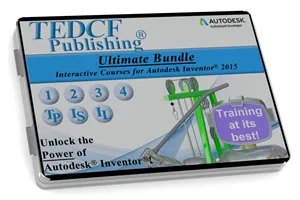
Sale
$199.95 - $399.95
Over 52.5 Hours of Video Instruction
The Autodesk Inventor 2015: Ultimate Bundle builds your skills more than you can imagine. It contains 7 courses including Solid Modeling, Assemblies and Advanced Concepts, 2D Drafting and Customization, Sheet Metal Design, Tube and Pipe Routed Systems, Inventor Studio Made Simple, and iLogic Made Simple.
Watch Sample Lessons
Watch the first hour of the Solid Modeling course for Autodesk Inventor 2015.
 Click to Watch!
Click to Watch!