Browse Courses & Bundles
Course Catalog Professional Modeling Advanced Parts & Assemblies Mechanical Drawings Sheet Metal Design FEA Made SimpleLearn SOLIDWORKS 2016 as fast and easy as possible from the courses above. Our training courses are easy to use and you can gain instant access on any device connected to the internet. Login and start learning. It's that easy.
You will gain professional SOLIDWORKS skills from a licensed Mechanical Engineer. David Melvin, PE has over 25 years experience developing new products for the manufacturing industry. He's published countless video training courses for SOLIDWORKS since version 2009, and he knows what it takes to get the job done right.
Do you want to know how professionals use SOLIDWORKS?
Follow these steps.
- Look through our SolidWorks 2016 Training Catalog.
- Purchase the training you need.
- Receive an email containing your password and links to the course.
- Login on you phone or computer.
- Learn.
"This is an excellent way to learn SolidWorks with a hands on approach. This excelled over a self-paced course I had previously taken. The lessons are broken up in shorter sessions and the instructor showed different methods to achieve the design, demonstrating the effect of the order items are selected/created and offering best practices to allow future editing."
Thank you, Allen. Our SolidWorks training is unique. It focuses on your productivity instead of just the commands.
Customer feedback has helped us perfect our courses. At the end of each course we ask our customers to write a review. It's completely voluntary. Here is what they wrote.
SolidWorks® 2016:
All-In-One Bundle
No Installation Required
Watch from any device connected to the internet.
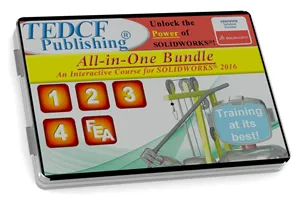
Sale
$189.95 - $379.95
Over 27.3 Hours of Video Instruction
If you're interested in learning all you can about SolidWorks the SolidWorks 2016: All-In-One Bundle has everything you need. It focuses on solid modeling in the first 2 courses and then switches to mechanical drawings. Once you have an extremely advanced understanding of modeling and drawings you'll switch back to modeling again. The Sheet Metal Design course requires a strong understanding of both modeling and 2D drafting. So when you watch it prepare to excel. The last course in the series is FEA Made Simple. It simplifies Finite Element Analysis in a way that gives you control over this module. This bundle is packed with information.
Watch Sample Lessons
Watch the first hour of the Professional Modeling course for SolidWorks 2016.
 Click to Watch!
Click to Watch!Get the SOLIDWORKS Skills You Need!
Our SolidWorks training courses don't just show you how the commands work, they give you the skills you need to use them effectively.
You know that 3D-CAD is supposed to increase your productivity, but in order to do this you need to know the details about how the commands work. More importantly you need to know effective ways of getting your work done.
Our courses strike at the heart of this problem by showing you how to be effective. You start with the basics and progressively build a strong understanding of how the commands work as well as how to use them effectively. This will help you maximize your productivity and the quality of your work.
SOLIDWORKS Training Beyond the Commands!
We take your training beyond the commands by showing you what works and what doesn't work. In order to truly understand the benefit of using one method over another you need to know why on method is better than another. One method may be better in a specific circumstance, or you may just prefer one method over another. The bottom line is you need to know your choices.
When it comes to building models and assemblies that are structurally sound you need to apply best practices. If you use poor modeling practices geometry can change without your knowledge. Parts won't fit and function correctly in assemblies, and typically this means scrapping your work and starting over.
When you use best practices your models are bulletproof from the start. You can edit your models without causing problems, and scrapping your work should be an extremely rare occurrence.
Quite a few people use the trial and error approach to learning SolidWorks, but this can take year. Skip wasting your time and use our courses to learn how to get the job done right.
Your Instructor
David Melvin, PE, is a world renowned Autodesk Authorized Author, Autodesk University Speaker, SOLIDWORKS Solution Partner and an expert in the field of 3D Computer Aided Design. Using over 25 years of hands-on engineering and consulting experience, David has taught engineers, draftsmen, college professors, and students all over the world effective use of 3D CAD.
Your Lesson Player
Your training is enhanced by our unique Lesson Player.
- True Streaming Video — YouTube uses Pseudo Streaming. True Streaming is faster.
- Adjustable Screen Size — Drag the screen to any size you want.
- Full-screen with a Click — Double click the screen or click the full screen icon.
- Auto Device Optimization — The player adjusts to your device for optimal viewing.
- Browser History Tracking — Your Web Browser tracks the lessons you've watched.
- Metric & English Units — Lessons in mm and inch simultaneously. So use your units.
- Documentation Included — All the files used in the courses are included in both metric and English.
Our Guarantee!
We know you'll be satisfied with our courses, so we'll give you the opportunity to return them. If you're not satisfied within 30 days of purchase we'll give you your money back. Why wait? Get yours today.
SolidWorks 2016 Training Courses
277 Video Training Lessons - 27.3 Hours of Video Instruction - 5 Courses
Professional ModelingLearn how professionals create bulletproof models. The SolidWorks 2016: Professional Modeling course shows you tips and tricks that will speed up your work and help assure your models are structurally sound. Beginner and advanced users should start with this course because it provides founding concepts for advanced procedures discussed in later courses.
It starts by introducing you to standard templates, and then it shows you how to create a custom part template. This template will be used and updated throughout the course. As you learn more about SolidWorks you'll learn more about how to change and improve the template. So the first template you create will serve as a teaching tool as well as a platform for creating new part files.
Some of the first settings you'll apply to your new template define the drafting standard you'll be using. Your template will use the standard you typically use. So if you use the ISO standard with millimeter units, you'll setup your template using these settings. The standard used in the course is ANSI using both inches and millimeters. So it doesn't matter which standard you use and you can use inches or millimeters.
Once you've setup your part template you'll begin working with sketches and simple feature commands. Sketches are used to create closed profiles that feature commands use to make features. So a sketch can contain a circle, for example, and a feature command can extrude the circle into a cylinder.
While this sounds pretty basic, the Professional Modeling course takes your skills from this level to an extremely advanced level. As you gain more knowledge about the commands and the details about how they work you'll learn which commands to use in special circumstances.
For example, let's say you need to create a linear pattern of holes in your model. You can use the 2D Linear Pattern sketch command or the 3D Linear Pattern feature command. Both commands will create the same hole pattern, but which one should you use? Questions like this are answered throughout the course.
So the course takes your SolidWorks skills far beyond the commands.
Advanced Parts & AssembliesThe SolidWorks 2016: Advanced Parts & Assemblies course takes the skills you've learned in the Professional Modeling course to a new level. You'll practice advanced methods of creating single models and you'll explore all the details of creating structurally sound assemblies. You'll create part files that will generate a multitude of similar part files just by selecting a setting. You'll create assemblies from a single part file containing all the components. You'll practice using all of SolidWorks' mates, and much more. This course is packed with tips and tricks that will make you an advanced modeler.
Your first task will be to learn how to create custom materials and define how they look. SolidWorks does a fine job of making your models look real, but you can improve on this. One of the first steps is to create custom materials and learn about all the settings. Turn on the RealView option, and your models and assemblies come to life.
One of the benefits of working with 3D models is your ability to convey your ideas and concepts to others. When you create models that look like the real thing nontechnical people tend to understand better. While this is just a small portion of the training taught in this course it is an important skill to master.
In fact, we take this concept to the next level by showing you how to create 3D helical threads. The standard thread is just an image that looks similar to threads, but you can produce realistic and accurate 3D threads. This course shows you how it's done.
Configurations are another powerhouse tool that can be used in many ways. Models can contain several different configurations. For example a model can have a configuration with a round hole and a different configuration with a square hole. You'll create the base model, and then create configurations with unique features. This allows you to create a multitude of similar models with a single file.
Another use for configurations is to define cast parts. The cast part can be the base model and configurations can be machined versions. Cast parts are often machined in different ways to create several different parts. Each version can be a configuration within a single part file. This saves a great deal of modeling time because you only need to construct the cast portion one time. You'll know how to leverage this tool because it's explained step by step in the course.
Design Tables are like model generators. They can be used to generate a multitude of similar parts in a single part file. They're driven by Excel worksheets. This course takes this powerful tool a step further by showing you how to extract independent model files from the model generator. So this is a quick way to accurately produce models.
The course covers so much material it cannot be described here. Read through the list of lessons to see the topics it covers.
Mechanical DrawingsAll the commands associated with 2D drawings are covered in detail. You will learn how to create custom title blocks that automatically fill out information about the part or assembly in the drawing. Create custom borders, custom sheet formats, custom revision tables, custom BOMs, and everything you need to create professional drawings. Also learn tips and tricks that will help you speed up your work and simplify drawing creation.
The SolidWorks 2016: Mechanical Drawings course starts by showing you how to use standard drawing templates to create views in a drawing. You'll see how the Drawing Number field in the title block is automatically filled in with the filename, and this will mark the beginning of creating your own custom title blocks.
You'll learn how to create custom borders adjusted to print correctly on your plotter or printer. You'll create custom title block fields in your title blocks that automatically fill in information about your model. You'll practice creating custom property tabs using the Property Tab Builder. Your property tabs will be used to enter values in you title blocks, and you will see how it's done with a complete explanation. This course shows you everything you need to successfully create custom borders and title blocks.
You'll also learn how to control the line weight and color of every entity on your mechanical drawings. Your customized sheet formats and layers will control everything. So all you'll need to do is add views and dimensions to create professional looking drawings that meet your standards.
Drawing template customization is an ongoing task throughout the course. As you learn more about SolidWorks you'll learn more about how to improve your templates. You'll update your templates and see them in action as you proceed through the course.
All the view types are covered in detail. You'll customize revision and part tables to meet your needs, and you'll practice applying all the dimension types. This course is packed with tips and tricks that will help streamline the drafting process and make your drawings look professional.
Sheet Metal DesignTake control of your sheet metal designs. The SolidWorks 2016: Sheet Metal Design course shows you how to create professional sheet metal parts and assemblies while exploring best practice procedures. You'll also learn how to take control of unfolded models, all the sheet metal settings, and much more. This course is packed with tips and tricks that will make your sheet metal parts bulletproof.
You'll start by working with the Base Flange and Edge Flange commands. All the settings of these commands are covered in detail, but you'll learn more about these commands as well as all the other sheet metal commands throughout the course.
Sheet metal commands are driven by sheet metal settings. So as you adjust sheet metal settings sheet metal operations change and that's why there's more to sheet metal modeling than just the commands. Sheet metal settings in concert with the commands define the quality of your work. So using the skills taught in this course assure your models will unfold properly and perform the way you expect them to.
You'll practice working with Bend Tables, Gauge Tables, and K-Factors, and you learn how they affect your models. You'll understand Bend Allowances and know why bends stretch the part. It's all explained in a simple to understand manner.
You'll also practice applying Bottom Up and Top Down assembly construction and design strategies. With Multi-body Modeling you'll create an entire assembly in a single part file. This simplifies and speeds the design of sheet metal assemblies. You'll see and practice every step.
The Sheet Metal Design course is packed with tips and tricks that will help you improve you accuracy and streamline your work.
FEA Made SimpleThe FEA module in SolidWorks Premium is a powerful tool that allows you to predict failure and deflection of your parts, and it's easier to learn than you might think. While most courses use complicated math to check the accuracy of FEA studies, the SolidWorks 2016: FEA Made Simple course uses a simpler approach. It confirms the output of the study is close to simple calculations. If it is it assumes the output is accurate.
It's a little like using your calculator. If you take 107 and divide it by 9 you know the answer is a little over 10 just by looking at it. Type 107 divided by 9 in your calculator and you get 11.9. So without doing any hand calculations we feel confident about this output. If the output was 45 we would not feel confident because it should be a little over 10.
Keeping with this analogy, if you divide 107 by 9 with your calculator you don't do long division hand calculations to confirm the output is correct. The same basic concept should be applied to FEA. Let the computer to the heavy lifting while you do simple calculations to assure the output is in the ballpark.
That said, FEA is far more complicated than a simple division problem, but this course makes it easy. It shows you what you need to know and gives you practical skills. You'll learn tips and tricks for simplifying the analysis of you FEA studies.
You'll learn about the differences between stresses and how each stress type provides information about your model. You'll learn how FEA elements work and how they chain together to calculate and create study results. You'll learn the importance of mesh density and how to modify meshes when examining stress risers. You'll learn about torsion, bending, and axial loading. You'll learn about first order, second order, beam, and shell elements. Truss studies and using the Method of Joints is also covered.
The FEA Made Simple course does just what the title says. It makes learning FEA simple and gives you practical methods of unlocking the power of this amazing tool.
