6 Courses
Over 30.9 hrs Video Instruction
Course-1: Professional Modeling
6.9 hours of instruction
SOLIDWORKS 2021 Professional Modeling focuses your training experience on part modeling. You will learn how some commands are better to use than others in specific circumstances, and how the construction procedure is important.
With over 6.9 hours of video training, you'll gain new insight about how to improve the speed and accuracy of your work. Each step of the way you will learn best practices while developing a strong foundation of skills.
Within a short time you will know what you need to know to create bulletproof models.
Lessons:
Introduction
Custom Templates
Organizing File Storage Locations
Creating Sketches
Shaded Sketch Contours
Extruding a Profile
Mastering View Commands
UI Settings
Updating Templates
Inferred and Automatic Relations
Fully Defining Sketches
Mirroring Sketch Geometry
Revolving a Profile
Extruded Cuts
Linear Patterns
Circular Patterns
Sketch Patterns vs 3D Patterns
Missing Pattern Geometry
Sweep
Guide Curve Sweep
Multiple Guide Curve Sweep
Wrap Path and Guide Curve
Advanced Sweep Profile Concepts
Practical Sweep Application
Introduction to the Shell command
Shell Command Strategy
Application of the Shell Command
Reusing Sketches
Introduction to the Hole Wizard
Oblique Surface Construction
Advanced Hole Placement
Finishing Features
Introduction to the Loft Command
Loft Twist and Connection Points
Loft Guide Curves
Loft Guide Curve Influence
Start and End Loft Constraints
Centerline Lofts
Closed Loop Lofts
Tangent Faces and Guide Curves
Sweep vs Loft
Using 3D Sketches
3D Sketch Planes
Advanced 3D Sketch Techniques
Mirroring Features
Introduction to Splines
Advanced Spline Constraints
Using 3D Splines
Mounting Bosses
Boss Fins
Trick for Adding Boss Ribs
Contour Ribs
Rib Matrix
Draft
Repairing Ribs
Strategy for Applying Fillets
Forcing Fillet Construction
Mouse Gestures
Shortcut Keys
Shortcut Bars
Multiple Sketch Relations
Copying Sketch Geometry
Boundary Command Details
Complex Boundaries
The Dome Command
Text on Sketches
More Text Strategies
Embossing and Engraving
Conclusion
Course-2: Advanced Parts & Assemblies
7.7 hours of instruction
The SOLIDWORKS 2021: Advanced Parts & Assemblies course continues to build your skills and awareness of best practices and sound procedures. You will explore practical use of custom configurations, equation feature generation, design tables, and part generators. You will also practice using tips and tricks that will make your models and assemblies bulletproof.
This course also teaches Advanced model creation methods like importing Excel worksheets to generate features and using logic to define them.
You will learn how to unlock the power of Top Down Design. Practice creating assemblies from a single part file. Learn tips and tricks for importing assembly files into part files, and explore best practice options for designing and constructing assemblies.
Did you know a SolidWorks assembly file does not contain components? It's essentially a file that points to other files. So when you open an assembly file SolidWorks imports the information from all the component files to create the assembly. The assembly file defines how the components are constrain together to create the assembly.
So this course shows you how SolidWorks uses Mates to constrain parts together. Since there are an infinite number of ways parts can be constrained together, SolidWorks has a arsenal of Mate types. You'll practice using all of them. You'll explore the differences between Mate types and you'll learn when to use them.
The SOLIDWORKS 2021: Advanced Parts & Assemblies course has over 7.7 hours of video instruction. It usually takes about a week to complete.
Lessons:
Introduction
Files and Folders
Custom Materials
Mastering Materials
Custom Color Swatches
Intro to Custom Appearances
Creating Helixes
Helical Threads
Limits to Reusing Sketches
RealView and Scene Display
Introduction to Configurations
Add Configurations
Machined Versions
Comparing Configurations
Configuration Parameters
Material Configurations
Setting Surface Materials
Updating Template Configurations
Derived Configurations
Cast Configurations
Machined Configurations
Parent Child Configurations
Derived Material Settings
Introduction to Design Tables
Design Table Parameters
Parameter Syntax
Blank Design Tables
Select and Rename Dimensions
State Design Table Parameters
Reduce Design Table Memory I
Reduce Design Table Memory II
Importing Excel Files
Introduction to Equations
Equations and Configurations
Feature Parameter Equations
Conditional Statements
Equations and Design Parameters
Direct Input Equations
Custom Assembly Templates
Introduction to Weldments
Modifying Joints and Members
Trim Extend Members
End Caps
Gussets
Weld Preparations
Exporting Bodies to Assemblies
Fillet Weld Beads
Weld Strategies
Intermittent Welds
Custom Libraries
Custom Profiles
Using Custom Profiles
Degrees of Freedom
Understanding Mate Errors
Mate Type Errors
Mate Strategies
Width Mate
Symmetric Mate
Linear Coupler Mate
Advanced Distance Mate
Advanced Angle Mate
Organizing Assembly Components
Bottom Up Design
Linear Component Pattern
Shortcomings of Bottom Up Design
Middle Out Design
Creating Sub Assemblies
Adding the Toolbox
Building Sub Assemblies
Create Parts from Surfaces
Effective Smart Mates
Advanced Assembly Aspects
Projecting Curves to Surfaces
Cutting With Surfaces
Assemblies into Parts
Using Inserted Parts
Linked Part Files
Details of External References
Split Part Best Practices
Strategy for Multi-Body Modeling
Conclusion
Course-3: Mechanical Drawings
4.1 hours of instruction
The SOLIDWORKS 2021: Mechanical Drawings course takes your skills to the next level by showing you how to make professional 2D drawings of your part and assembly files.
The goal of this course is to show you how to automate this task as much as possible. You will create custom title blocks that automatically fill in all the title block information. You will customize BOMs, tables, lists, and much more. By the time you finish this course you will be able to quickly create professional looking drawings customized to your specifications.
From line color to line type and weight, you will take charge of your mechanical drawings. You will learn how to control layers and how to use them to build intelligence into your drawings. Customize every aspect of your mechanical drawings so that you can apply features with a click of a button. You will be in control after you finish this course.
The SOLIDWORKS 2021: Mechanical Drawings course has over 4.1 hours of video instruction. It usually takes about a week to complete.
Lessons:
Introduction
Files and Folders
Starting a New Drawing
Defining a Printable Area
Custom Borders
Drawing Layers
Custom Title Blocks
Setup Title Block Fields
Linking Title Block Fields
Creating Custom Properties
Title Block Text Fields
Links and Title Block Fields
Combining Fields and Text
Applying Fields and Text
Property Tab Builder
Custom Property List File
Advanced Control Elements
Using Property Tabs
Custom Drawing Templates
Default Sheet Formats
Custom Sheet Formats
Test Driving Sheet Formats
View Scale Settings
Isometric Dimetric Trimetric
Section Views
Driven and Driving Dimensions
Driven vs Driving Dimensions
Best Dimensioning Practice
Chamfer and Fillet Dimensions
Revision Tables
Customizing Revision Tables
Custom Revision Templates
Editing Table Templates
Multiple Views
Auxiliary View
Detail View
Partial Section Views
Center Mark options
Centerline Options
Broken Views
Ordinate Dimensions
Baseline Dimensions
Assembly Section Views
Exploded Views
BOMs
Conclusion
Course-4: Sheet Metal Design
3.9 hours of instruction
The SOLIDWORKS 2021: Sheet Metal Design course expands your modeling skills. You will learn how to customize sheet metal templates that simplify your work. Practice using all the sheet metal commands, and learn how to create sheet metal assemblies using Top Down Design methods. You'll also learn how to create sheet metal drawing templates and how to export to DXF format.
Construction of SolidWorks sheet metal components requires a clear understanding of sheet metal concepts like bend allowance, K-Factors, and bend tables. This course explains all these concepts in a simple to understand way. In fact, it comes with a K-Factor calculator that calculates everything for you. So you'll have everything you need to create useful sheet metal templates.
SolidWorks sheet metal templates control bend deformation. So once you setup your templates you won't need to calculate bends. It will be done automatically.
You'll also learn how to leverage the SolidWorks sheet metal commands to streamline your work. Practice using advanced methods of creating sheet metal parts, and know what you need to know to successfully and accurately create flat patterns.
Customize drawing templates that make your drawings easy to read. You'll practice applying bend up and bend down callouts as well as applying color to your drawings. Control line weight, visibility, and much more.
The SolidWorks 2021: Sheet Metal Design course is packed with tips and tricks that will help you streamline your work and improve your accuracy.
It has over 3.9 hours of video instruction, which takes about a week to complete.
Lessons:
Introduction
Base Flange Command
Edge Flange Command
Flange Profiles
Bend Relief Settings
Miter Flange Command
Corner Trim Command
Trick for Corner Relief
Linking Variables
K-Factors and BA
Bend Deduction
Bend Tables
Gauge Tables
Sheet Metal Templates
Basic Construction Strategy
Closing Corners
Hems in Detail
Bottom Up Sheet Metal Part I
Bottom Up Sheet Metal Part II
Bottom Up Sheet Metal Part III
Custom Drawing Bend Lines
Sheet Metal Drawing Colors
Sheet Metal Drawing Templates
Model to DXF
Drawing to DXF
Multi-Body Sheet Metal Intro
Holes on Multi-Bodies
Adding Bodies to Hole List
Simple Hole vs Hole Wizard
Multi-Body Practice and Tips
Multi-Body to Assembly
Multi-Body to Drawing and DXF
Conclusion
Course-5: FEA Made Simple
4.4 hours of instruction
While the SOLIDWORKS 2021: FEA Made Simple course is an advanced course it's easy to use. So beginner and advanced users can easily learn from this course.
It also uses simple math. You'll learn tricks and see examples of how to check the accuracy of FEA studies. Fundamental stress analysis concepts are used to do this, as well as simple procedures you can easily master. Everything is explained in detail so that you can gain confidence in your work.
Confidence in FEA study results is really what this is all about. First you need to know how to setup studies and you need to know how to predict the results. When the results match your prediction you're confident in the work you've done.
It's a little like using a calculator. If you enter 5+7 you can predict the output will be a little over 10. If the output is 35 you know something went wrong. In fact, knowing how the calculator works you can assume you typed the multiplication key instead of the plus key. You also know about multiplication, and 5X7 is 35. So you can feel confident that you mistakenly typed the multiplication key.
When working with SolidWorks FEA you do the same thing. You don't use precise math. You use simple math. “The answer is going to be a little over 10.” Let SolidWorks do the heavy lifting and when you get an answer like 12 you can feel confident about the results.
Obviously there's a little more to it, but this is the general idea. You just need to learn the basics about stress analysis along with a few simple math tricks and you can unlock the power of SolidWorks FEA.
The SOLIDWORKS 2021: FEA Made Simple course has over 4.4 hours of video instruction. It typically takes about a week to complete.
Lessons:
Introduction
Simulation Setup
Basic Static Simulation
Basic Static Study Results
Normal Stress
Sensors
Shear and Normal Stresses
Principal Stress Intro
Mohr's Circle
Coordinate Systems
Principal Stresses
Von Mises Stress
Normal vs Von Mises
Calculating Bending Stress
Equivalent Moments and Forces
Couples and Moments
Common Sense Deduction
Torsion and Shear
Combined Loads and Stresses
Point vs Area Loads
Hand vs FEA Calculations
Separate Bending and Torsion
Iso Clipping
Mesh Elements
Second Order Elements
Mesh Controls
Automatic Mesh Transitions
Curvature Based Meshes
Beams
Beam Slenderness Ratio
Understand Direction 1 2
Beam Analysis
Profile Stresses
Tapered Beams
Tapered Beam Elements
Introduction to Trusses
Method of Joints
Force Propagation
Constraining Trusses
Truss Study Details
Fixing Truss Joints
Solving Short Beam Problems
Fixing Unstable Models
Shell Elements
Convert Solid to Shell
Shell Study Details
Design by Displacement
Factor of Safety
Conclusion
Course-6: MBD Made Simple
3.9 hours of instruction
SOLIDWORKS 2021: MBD Made Simple shows you how to use both SOLIDWORKS Premium and the MBD addin to generate professional PMI. All the PMI added to your models is done using SOLLIDWORKS Premium commands. Professional looking screenshots and PDF templates and files are created using SOLIDWORKS MBD. You will become master of both.
Lessons:
Introduction
MBD Files Folders and Templates
General Tolerances
Dimension and Tolerance Precision
Block Tolerances
Size Dimension Settings
Visual Response
Fixing Pattern Problems
Stability of Combined Dimensions
Location Dimension Settings
Streamlining Workflow
Introduction to Datums
Placing Datums
Datum Types
Pattern Feature Dimensions
Combining Dimensions
Combining Dimensions Trick
Controlling Annotation Planes
Fully Defining Features
Fully Defining Models
MBD Geometric Tolerances
Dimension Order Error
Basic Dimensions
Fixing Broken Dimensions
Annotation Views
Controlling View Orientation
Moving Dimensions to Views
Linear Diameters
Section and Detail Views
Chamfer Fillet Dimension Orientation
Orientation Tips and Tricks
Pattern Feature Command
Intersections and Midplanes
Notes and Libraries
File Properties and Assemblies
Controlling Note Areas
BOMs and File Properties
3D Views
Exploded Views and Balloons
Multi-Cut Section Views
Alternate Workflow
Hide and Show Dimensions
Overall Rounded Features
3D View Capture Details
Preparing for Custom Templates
Custom PDF Templates Overview
Custom Templates from Scratch
Organizing Page Layout
Static Text and Property Fields
MBD Property Fields
Dynamic Notes
Images and Logos
PDF Cover Pages
Exploded View Page Design
Independent Viewports and BOMs
Publish to 3D PDF
Setting 3D PDF Fields
Aligning Property Fields and Text
Thumbnails and Independent Views
Using Acrobat Reader
Conclusion

SolidWorks® 2021:
All-In-One Bundle
No Installation Required
Watch from any device connected to the internet.
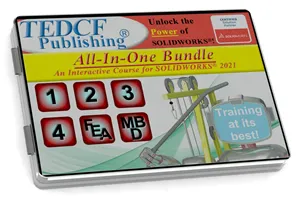
Sale
$189.95 - $379.95
Over 27.5 Hours of Video Instruction
The SolidWorks 2021: All-In-One Bundle contains all 6 courses. It adds MBD Made Simple to the Productivity Bundle extending your skills to a new level. Model Based Definition is the practice of adding dimensions directly to your models. This is called PMI or Product Manufacturing Information, which included dimensions, material specifications, etc. MBD is then exported to PDF files, much like a standard 2D drawing. In fact this process will most likely replace 2D drawings. You will develop extremely advanced skills watching this bundle. It typically takes 240 hours of study time to complete.
Watch Sample Lessons
Watch the first hour of the Professional Modeling course for SolidWorks 2021.
 Click to Watch!
Click to Watch!